Hi!
I've never used Illustrator before, but now i have to do some work for t-shirt print but I faced with difficulty due to lack of knowledge....
I'd like to make exactly the same logo:
if it's possible, could you make a step by step instruction on how to achieve this effect with text and opacity effects!
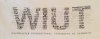
Thank you in advance!
I've never used Illustrator before, but now i have to do some work for t-shirt print but I faced with difficulty due to lack of knowledge....
I'd like to make exactly the same logo:
if it's possible, could you make a step by step instruction on how to achieve this effect with text and opacity effects!
Thank you in advance!
